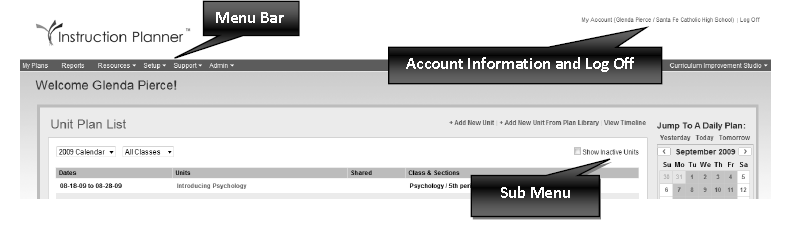This is an old revision of the document!
Table of Contents
Instructional Planner Guide
Terms and Conventions
Unit Plan: All daily lessons are created within a Unit. This can be a Unit of time (April 20 – 24), a textbook Unit (Chapter 4: The American Revolution), or a concept/content Unit (Rocks and Minerals). A Unit can be as short as a day or as long as an entire year. A Unit must have a title, be associated with a class, as well as a start date and an end date.
Daily Plan: Daily Plans are designed to guide, monitor, and track instruction on a daily basis. The Elements in a Daily Plan can be printed in an Elements Report to identify what is planned within a Unit and what actually occurred in the classroom.
Elements: Elements are the instructional core of a Unit. Elements in a Unit Plan are used to guide the development of a Unit (Unit Description, Enduring Understandings, Objectives) while Elements in a Daily Plan help track and monitor daily instruction (Strategies, Activities, Accommodations, Differentiation). Elements can be a text box, a bulleted or numbered list, a checkbox, or a dropdown list. Any number of Elements can be created and named for their intended use (Strategies, Reflections, Resources, etc.). Elements that contain a bulleted list, numbered list, checkbox, or drop‐down are tracked by the system through the Daily Plan. Only individuals with administrative rights can design Elements. Elements are not transported to Curriculum Mapper®.
Template: Elements are used to build Templates teachers may use to construct Units. Several different Templates can be developed for various grade levels or instructional areas (Primary Template, Special Education Template, P.E. Template, Understanding by Design, etc.) or one Template can be created to guide the entire district. If no Templates are created, Units will consist of only Content, Skills, and Assessment. There are Unit Templates and Daily Templates. As teachers enter information or check off items in the Daily Plans, the system tracks that information so teachers can see those aspects of their teaching. Teachers can also create their own Templates if this is permitted by the Administrator.
Share: Any Unit can be shared with other teachers in the building. If a teacher shares a Unit, other teachers will have access to the Unit and can collectively build that Unit together. NOTE: If a teacher deletes information in a Shared Unit, that information is deleted for all teachers sharing that Unit. This is real time and does not require teachers to physically be in the same room or work at the same time. Once the Unit is built, teachers sharing the Unit must copy the Unit into their own accounts in order to work on their Daily Plans.
Block: Blocks are created within the Content, Skills, and Assessment section of the Unit/Daily Plan. Blocks are used to segment instruction, identify areas of emphasis, or place instruction within a specific timeframe. A Unit can be placed within one Block or any number of Blocks, depending upon the user. Blocks can be named for easy reference. In Language Arts, blocks can be useful in separating Reading, Writing, Listening, and Speaking while keep all of Language Arts within a Unit.
Structure: The outline Structure of the Content and Skills columns is pre‐set. The Structure is:
- Level 1
- Level 2
- Level 3
Whatever is entered in the Content column is automatically duplicated in the Skills column in order to maintain consistency and ensure that each column aligns with the other. The Assessment column is different in that it does not follow the same Structure. It is not necessary to use all three levels. However, once the depth has been determined, it must be used throughout that block. Assessments are typically grouped and this is how Instruction Planner was designed.
Publish: A school or district may want to create model Units which can be used by teachers throughout the school or district. These Units are created by one or more individual, saved, and then Published to the school or district Document Library where they can be copied into a teacher’s Unit Plan List. Any Unit can be Published, but only by individuals that have administrative access to Instruction Planner.
Operational Considerations
School Courses All School Courses must be established before teachers can enter Units. The process identical to setting up Courses in Curriculum Mapper. Course Name, Course Number, and Grade Level are required fields. It is recommended that a Subject Area be included. If a Course can be taken by students in more than one grade, then all possible grades should be checked.
Class Setup Before a Unit can be created, teachers need to set up their classes. The class will be selected from the drop‐down list. If there are multiple sections (Periods), the sections need to be added one at a time. If Units are to be exported to Curriculum Mapper, the name of the course in Instruction Planner must match the course name in Curriculum Mapper.
Document Files can be attached to Instruction Planner in a variety of areas, making it useful as a
Library repository for items used to teach, reinforce, or assess. Instruction Planner allows multiple documents to be attached at the same time.
Standards: It is necessary to Add Standards to the Unit or Daily Plan in order to attach Standards to a Unit. Standards from multiple grade levels and subject areas can be added to the Unit. Standards can only be attached in the Content, Skills, and/or Assessment areas.
Edit Block In order to work with any Element, or the Content, Skills, and Assessment areas, it is necessary to Edit the section or Block. Only one area can be edited at a time. Any area being edited has a green border. Once an Element or Block is being edited, the options are: Save, Save and Close, and Close without saving.
Copy: If a Unit is being shared, teachers will need to copy the Unit into their accounts in order to begin putting information into their Daily Plans. Units also can be copied from one year to another.
Shift: Whole Units or parts of Units can be shifted to earlier or later dates. This feature is useful if previous Units run longer than anticipated. Teachers can move (shift) the Unit forward to establish a new start date. If school is cancelled for a day, any part of a Unit not yet taught can be moved to show that no teaching occurred on that date.